IO Navigator Platform Documentation
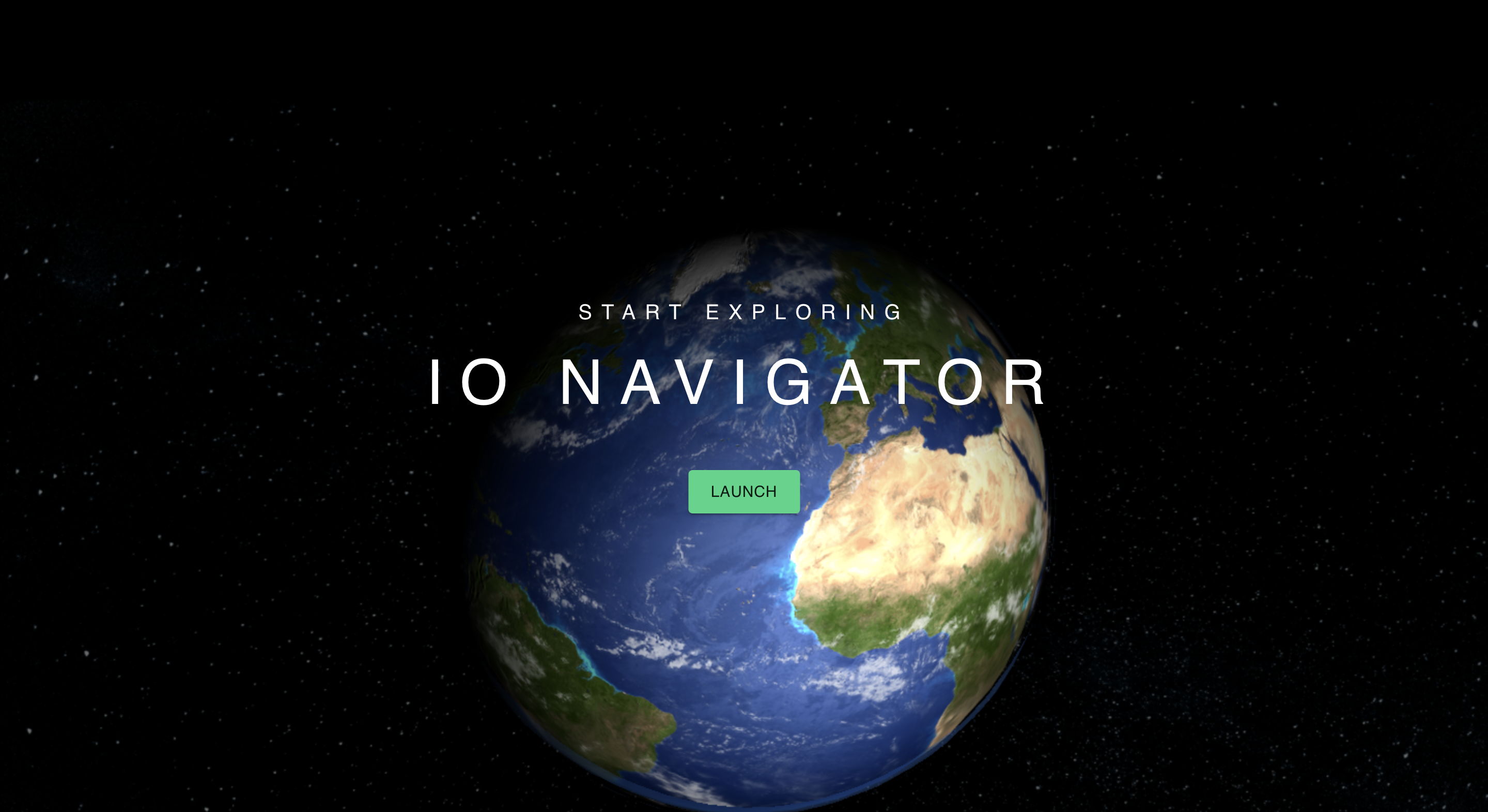
Leaders in governments, NGOs, and industry need trustworthy, actionable information about the changing world to set strategies, measure the impacts of actions, and report progress against plans.
IO Navigator empowers these leaders with AI-powered data and metrics delivering science-based insights and automated monitoring in an intuitive, easy-to-use software platform.
- Create and Share Dashboards 📊
Explore datasets to monitor the earth
- Analyze Data 🕵️
Indicators automatically calculate and visualize critical environmental trends over custom places
Compare your places to IO’s catalog of 4,900 standard places
Download indicator results as CSV or JSON files
Clip and export raster data
- Work With Your Team 👥
GIS experience not required
Cloud Hosted - access from anywhere, anytime
Screenshot Indicator visualizations for your reports
Embed maps into your website
- Secure and Private 🔐
Private Workspace for your team
Control your team’s user permissions with four access levels
This user guide has been developed to walk you through key tools and functions of your private workspace on the IO Navigator Platform.
Access Your Account
Getting Started
Explore Environmental Data
Run Custom Analysis
Managing Content
- STAC Entries Tool
- What is STAC?
- How does Navigator work with STAC?
- How to Use the STAC Entries Tool: Turn a GeoTIFF into a Layer in Navigator
- Step 1. Create Valid Cloud Optimized GeoTIFFs (COGs)
- Step 2. Upload COG Files to Azure
- Step 3. Use the STAC Entries Tool to Create a STAC Collection
- Step 4. Create STAC Item(s) and Asset(s)
- Troubleshooting
- STAC Best Practices
- Places
- Layer Styling
- Layer Categories
Trouble Shooting